
Last updated on December 23rd, 2021 at 12:45 pm
Many Outlook users desire to be able to access NSF files without having to install Lotus Notes. But they haven’t an idea How to make the process of Importing NSF files into Outlook? If you’re reading this post for this purpose, you’ve arrived at the correct place.
Lotus Notes is a well-known name among professionals. It is well-known for giving its consumers the best functionalities and security features. However, it has some limitations that decreased the number of people who utilize it.
When we compare Outlook to Lotus Notes, we can see that Outlook is much more productive. Lotus Notes is still lacking in several aspects. As a result, Lotus Notes users have begun to shift to Microsoft Outlook. And for doing this task, It is necessary to understand the method of importing NSF files into Outlook. So, let’s take a look at the tricks to import NSF files of Lotus Notes in Outlook.
Manually Importing data from Lotus Notes NSF files to Outlook is only possible for technically sound users. During the conversion procedure, mailbox items can experience data integrity issues. So we suggest user to use professionally trusted converting tools to simplify a complicated task. eSoftTools Best NSF to PST Converter Software is one such tool that allows users to Convert NSF to PST files with fewer efforts and 100% security.
There are two methods for importing NSF files in Outlook emails client.
First, we’ll learn about the manual method.
Manual Method for Importing NSF files into Outlook Free
In this method, we will export all data from Lotus Notes NSF files to the MS Outlook email client. This entire operation is divided into two steps. These are the following:-
- Export NSF files into CSV file from IBM Lotus Notes
- Import generated CSV into the Outlook email client
Step 1:- Export NSF files to CSV file from IBM Notes.
- Start the IBM Lotes Notes program on your local computer.
- Open the NSF file that you want to import in Outlook.
- Go to the File menu and select Export.
- In the Export dialogue box, do the following:
- From the Save as type drop-down list, choose Comma Separated Value.
- Select the location where you want to save the resulted file.
- Give your file a name and then click Export.
- Select the necessary options in the CSV Export dialogue box and click OK.
Step 2:- Launch Outlook and import the CSV file.
After exporting NSF file database as CSV file, now import this CSV file in Outlook email client. Follow these steps to do this:
- Open Outlook and Click on File option from the menu bar.
- Now select Open & Export then choose the Import/Export option.
- Select the ‘Import from another program or file‘ option from the Import and Export Wizard, and then click Next.
- After this, choose the ‘Comma Separated Values‘ option in the Import a File window, then click Next.
- Select the previously created CSV file (Exported from Lotus Notes) from its location and hit on Next.
- Choose a location for saving the CSV file data, and again press the Next button.
- To complete the import procedure, click Finish.
In this way all the data of your Lotus Notes NSF file will import into Outlook. To view the content of the Lotus Notes NSF file, open Outlook and visit to the location where you have the save the file’s data.
Manual Methods’ Drawbacks
The manual procedure outlined above will allow you to import and view NSF file data in Outlook. However, there are certain drawbacks of this method:
- Manual method is lengthy and time-consuming: It consists of multiple steps. Converting many NSF files to Outlook PST files requires all of these stages, which makes the procedure tedious and time-consuming.
- Data loss risk: If a user has incorrectly done the manual procedure of importing IBM Notes mailboxes to Outlook, a data loss error can occur.
- Technical Assistance Is Required: To Understand and implement the steps of the manual method it necessary to have some technical knowledge. Manually converting an NSF file to PST format may necessitate expert expertise.
Use Automated Tool for Importing NSF files into Outlook
The automated tool “eSoftTools NSF to PST Converter Software” is an excellent choice for importing NSF files into any version of Outlook. The tool is a simple, straightforward, and quick program that has no size restrictions for converting and importing NSF files to email clients like Outlook Office365, Gmail, Zimbra, Thunderbird, etc. It is a well-reviewed solution for importing NSF files in Outlook 2016, 2013, and later versions. The program’s layout is interactive and consistent.
How to use NSF to PST tool for Importing NSF files into Outlook?
- On your Windows PC, launch the eSoftTools NSF to PST Converter software.

- Add Lotus Notes NSF files and Load all .nsf files mailboxes and folders.
- Check the preview of all .nsf files’ inner data.

- Open and select folders containing the required data.
- Press the Convert button and select PST as a saving option.

- Enter the target location to save the resulted PST file.
- To begin the process of importing NSF files into Outlook PST, click Convert.
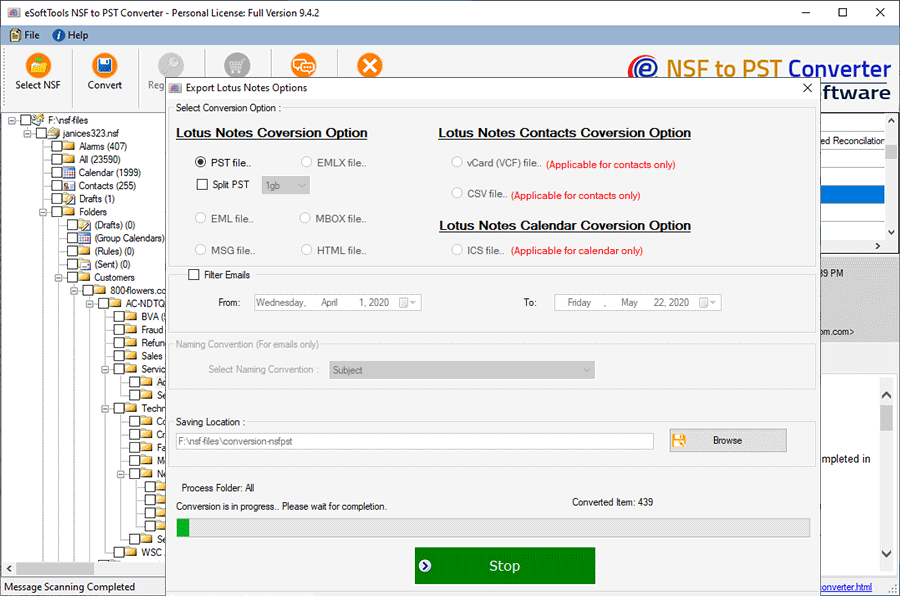
After the conversion, you will be able to easily import the resulted PST file directly in MS outlook to read emails and other data of Lotus Notes with Outlook.
Conclusion
IBM Lotus Notes and Microsoft Outlook are two widely used email programs. However, there may be times when you need to import data from NSF files into MS Outlook. Other reasons for importing NSF files in Outlook email clients include switching from IBM Notes to Outlook or the difficulty of handling many NSF files.
To do so, you’ll need to convert Lotus Notes NSF file to PST format. You can do this manually by exporting the Notes data file to CSV format and then importing it into Outlook. However, the manual procedure is time demanding, poses a danger of data loss, and necessitates technical understanding.
A better option is to use an automated application like Free NSF to PST Converter software of eSoftTools. It’s the best NSF to PST converter for converting Notes data files to Outlook data files (.pst) rapidly and without losing data. You can quickly import the resulting PST file into Outlook and read Notes data after the conversion.
