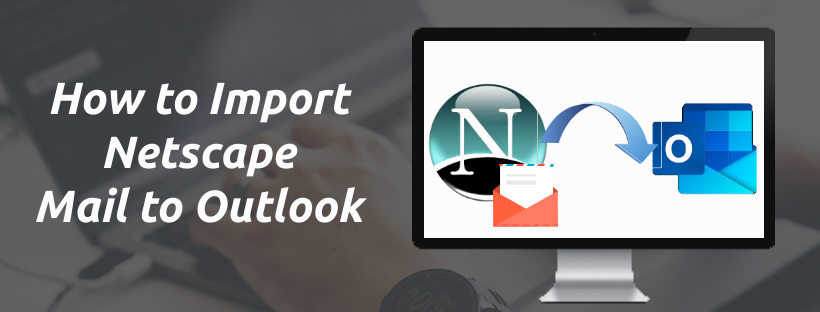Large businesses and organizations mostly use Outlook applications with MS Exchange environments. When a user configures an account in Outlook with Exchange and IMAP settings it automatically creates OST file. This file Outlook creates for saving data of Outlook user as a backup to work in Offline mode. With OST files a user can access their data when there is a connection problem with the server. When a user switches from Outlook to other email clients, in that situation user also requires to transfer OST files.
Nowadays multiple email clients are available in the market as a competitor of MS Outlook. One of those available emailing software is eM Client. It offers various different features similar to Outlook. Also, it provides a more reliable environment to perform emailing process. Like MS Outlook eM client also allows configuring accounts with Exchange, IMAP, and various other settings.
Also Read:- How to Export Emails from eM Client to Outlook?
Is it Possible to Directly Import Outlook OST to eM Client?
People of this world are who use Outlook email clients are moving to eM Client. Switching from Outlook to eM Client is directly possible if you have your Outlook mailbox data in a PST file. eM client supports different file formats to import data from other platforms. In the case of users who need to import OST files in eM client they may face problems. Outlook OST files are only will work in Outlook when there is a connection with the server. But you don’t need to worry about this because in the next section of this article we will give you a solution.
Method to Import Outlook OST file in eM Client
To Perform the Migration from Outlook to eM client user needs to Import OST file to eM Client. For doing this task user just need to simply apply the mentioned two steps:-
Step 1:- Convert Outlook OST file to PST
eM Client does not offer to import OST files. As a result, the only option which is available for users is to convert OST files to PST another file type that is workable by the eM Client.
To do this task simply use eSoftTools OST to PST Converter Software. It will allow to converts OST files to PST as well as some other eM Client supported file formats like- EML, MBOX, etc. After conversion, this utility maintains the data’s integrity in its original form. The finest part of this program is, it can convert numerous OST files in a single process to the eM client-supported file formats.
Steps to Convert OST to PST For eM Client:-
- Download and Open Convert OST to PST tool and click the Select OST Button to add the OST file for conversion in the software.
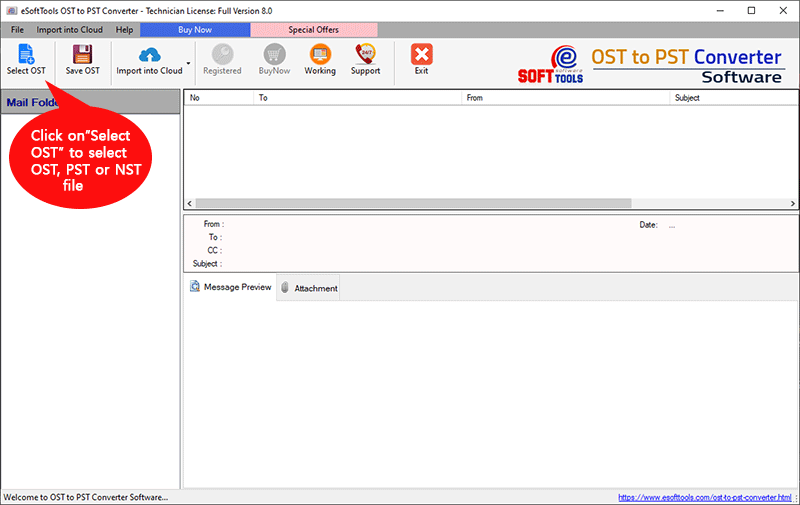
- Load OST mailboxes and get a preview of all folder and items. Choose required folders and press save OST button.
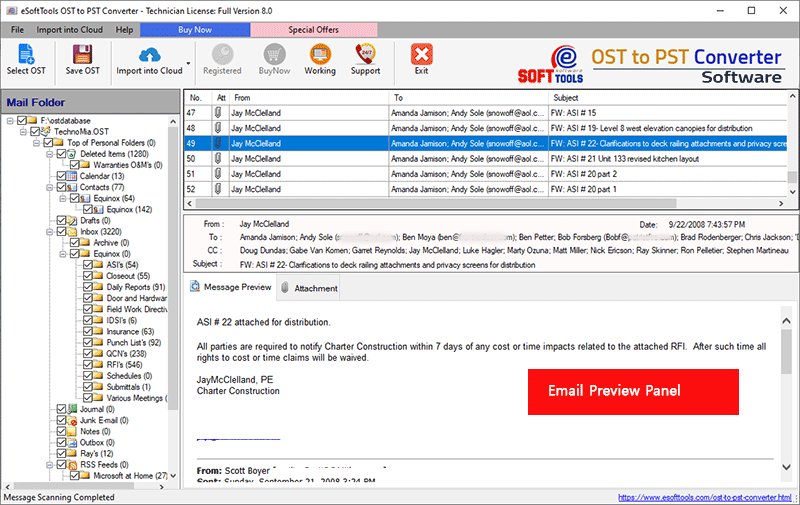
- Choose the PST file from the conversion option list.(User can also choose EML, MBOX and other eM client supported formats for OST Conversion.
- Hit on Browse and navigate to the location where you want the resultant file.
- Simply Press the Convert button to start the OST to PST File conversion process.
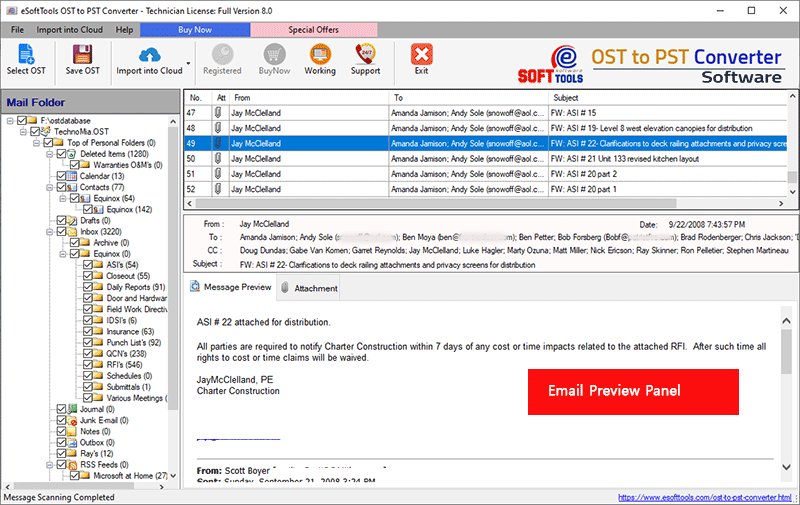
Step 2:- Import PST file in eM Client
- On your computer, first launch the eM Client application.
- Click on Menu >> Select File >> Choose an Import option.
- Select Outlook Personal Storage (.pst) from the import window and click on Next.
- Select the PST files from its location that you want to import into the eM Client, then select the Next button.
- Choose the import data to default root or Import data to specific folder, to save Outlook data from PST.
- After applying these steps, finally click on Finish to start the Import process.
You will receive a completion notice, after the completion of the import process.
Conclusion
User needs to Import OST files into eM Client application in several situations. As a result, we’ve published a complete solution for transferring data from OST files in the eM Client application, through this blog. If you’re want to perform this process simply follow the above-mentioned steps. You can quickly and easily import OST to eM Client application without any data loss in this way.